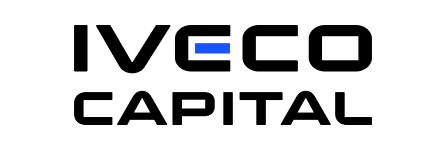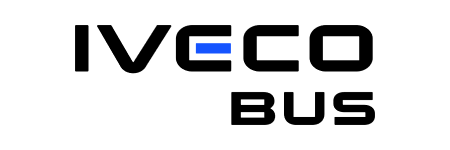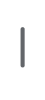Frequently asked questions
User ID management
If you are a supplier administrator for your group, you can add colleagues to the same group.
- goto left menu Portal Administration, then Portal Access
- Click on ADD supplier company/user, fill in the data and submit
If you are not a supplier administrator, the new user should follow the selfservice process by clicking the button on the homepage Create a New UserID.
- goto MY PROFILE
- goto MY FUNCTIONAL GROUPS
- Click +SIGN to add SUPPLIER ADMINISTRATOR functional group
- an email will be send to the portal administrators to add you as administrator
- 1-3 days later you will be given rights as supplier administrator
If you are a supplier administrator for your group, you can DISABLE colleagues to the same group.
- goto left menu Portal Administration, then Portal Access
- click on Modify Supplier User Information
- Select Supplier
- if you don't fill in and click SEARCH you will get a complete overview of the users registered for your group
- select a user
- goto the tab Supplier User Information
- goto STATUS and DISABLE; this will disable the user only for this portal.
Use the links on the LOGIN page and follow the process by filling in the forms
The system will tell you when your password expired, please follow the procedure that will ask you to fill in twice the same new password; follow the PASSWORD rules (combination upper and lowercase, numbers and letters or special characters, not the same as last 4 passwords, not containing name or userID, only changeable once a day.)
Please insert your purchasing referent who will approve your request of access.
The request of the access for a new user has to be done on the home page of the supplier portal clicking on "create a new user ID".
In case the credentials are not sent, you can contact the supplier portal support mailbox: supplier.access@ivecogroup.com
- goto MY PROFILE
- goto MY FUNCTIONAL GROUPS
- Click +SIGN to add SUPPLIER ADMINISTRATOR functional group
- an email will be send to the portal administrators to add you as administrator
- 1-3 days later you will be given rights as supplier administrator
The Supplier Portal has been split physically, one for Iveco Group and one for CNH Industrial. On December 5th 2022, also the logon ID's split has started. You need now a separated userID to enter the two portals. If you already had a userID before December 5th then this process will start automatically when logging on. If you are new, then please use the CREATE A NEW USERID selfservice on both portals to create 2 separated userID's and passwords.
Bulletin Board System BBS
A file to send via BBS can be 2GB maximum. The bigger the file, the longer it takes to upload/download. Depending on your network connection locally, the time to upload / download can be impacted as well.
Supplier Recovery
This portal will be the interface you will use to communicate with Supplier Recovery.
You will receive here the technical information related to claims as well as the invoices notification.
In the training session you will find videos that will give you all details about it.
We have created three different profiles, as per description to the email sent the 4th of May 2018 by swr@ivecogroup.com
If in your organization one person is covering all roles, the related user will have to be enabled to all three profiles.
This is the only tool you will have to communicate with the Supplier Recovery Team.
All the communications and documents that before were exchanged by email now will pass through the portal.
If you go in to the training session, you will find videos that show you the different functionalities that you can use based on your warranty agreement type.
The overall process of the Recovery has not changed.
What we have changed is the tool that has substituted the email and the documents sharing with it.
In order to give you a better understanding of how the tool works, we have created videos, interactive videos and manuals that will guide you through the new portal and its functions.
We invite you to watch them.
You have to log in, then go to the session Training, and the videos will be there.
The claims associated to your company are under evaluation by our technical assessors.
Once they will be verified, they will be make visible to you on the portal.
Your user ID has to mapped to the warranty agreement; if it's not already done you can contact the supplier recovery mailbox: swr@ivecogroup.com
The debit notes are always related to the contractual reference period but it's indicated the last month of this period.
The details of the turnover can be checked on the attachment "list of parts" in the financial overview of the active warranty agreement directly on the supplier portal.